Automating with NFC and iPhone
If you've ever wished your iPhone could do more with less effort, NFC (Near Field Communication) automation might just become your new favorite trick. With just a tap, you can trigger smart shortcuts to simplify daily routines — Here's how it works and what you can do with it.
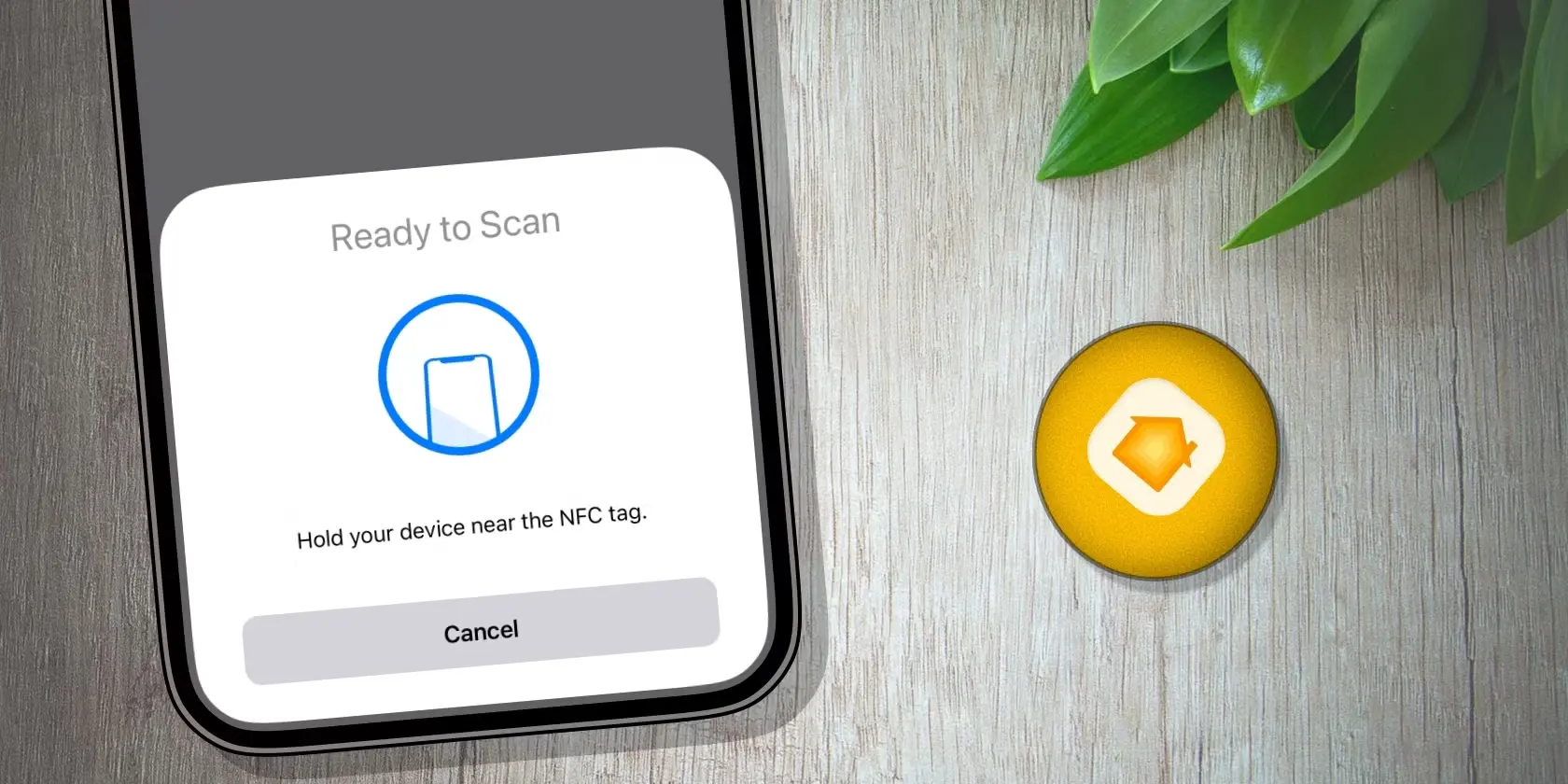
If you’ve ever wished your iPhone could do more with less effort, NFC (Near Field Communication) automation might just become your new favorite trick. With just a tap, you can trigger smart shortcuts to simplify daily routines — no apps to open, no menus to scroll through. Here’s how it works and what you can do with it.
What Is NFC and How Does It Work on iPhone?
NFC is the same tech that powers Apple Pay. It allows your iPhone to communicate with tiny chips (called NFC tags) when you bring your phone close to them. Starting with iOS 13, iPhones (from XR and later) can not only read NFC tags but also trigger Shortcuts automations when one is scanned — no need to tap a button on the screen.
You just stick a tag somewhere convenient, tap your phone to it, and bam — things happen.
What You’ll Need
- An iPhone XR or newer
- iOS 13 or later (but iOS 15+ is smoother)
- NFC tags – You can get 10 for under ¥1,000 online (look for NTAG215/216 tags)
- The Shortcuts app (preinstalled on most iPhones)
Setting Up NFC Automation
- Open the Shortcuts app
- Go to the Automation tab and tap + > Create Personal Automation
- Scroll down and choose NFC
- Tap Scan and hold your iPhone over a tag
- Name the tag (e.g., “Bedtime” or “Car Mode”)
- Choose actions to run — these can include:
- Opening apps
- Setting alarms
- Playing music
- Adjusting brightness or Do Not Disturb
- Running HomeKit scenes
- Tap Next, turn off “Ask Before Running” (optional but recommended), then tap Done
And that’s it! Now your iPhone will perform that action anytime you scan that tag.
Real-Life NFC Automation Ideas
💡 At Home
- Stick a tag by the door to run a “Leaving Home” shortcut: turn off lights, lower music, and enable Low Power Mode
- Place one on your nightstand to set an alarm, enable “Do Not Disturb,” and start a sleep playlist
- Put a tag on your coffee machine to trigger a HomeKit scene that turns on lights and reads the weather
🚗 In the Car
- Mount a tag on your dashboard to open your preferred navigation app, start a driving playlist, and enable Driving Focus
- If you don’t use CarPlay, this is a smart low-tech alternative
🏢 At Work
- Tag your desk to turn on Focus Mode, launch Slack or your browser, and adjust volume or brightness
- Meeting room tag could mute your phone and take notes automatically in Notes or Notion
👧 For Kids
- Set up tags for homework time, teeth brushing, or even reading reminders — great for helping kids build habits
📚 Creative Uses
- Use tags as interactive bookmarks that open a specific app or book
- Put one on your wallet to ping it with Find My
- Place a tag on your guitar case to launch your tuner and metronome apps instantly
Things to Keep in Mind
- NFC tags don’t work when the phone is locked — you’ll need to wake the screen at minimum
- Tags are passive — no battery, but they also don’t store any logic, just trigger your iPhone
- Only one automation can be triggered per tag, but you can use menus or logic within Shortcuts to branch behavior
Where to Buy Tags
- Look for NTAG215 or NTAG216 tags (works well with iPhone)
- You can find stickers, keychains, or even waterproof tags on Amazon or Japanese retailers like Rakuten or AliExpress
Final Thoughts
NFC automation with iPhone is a fun and surprisingly powerful way to streamline your life. It takes a few minutes to set up, but the result is pure everyday magic. Whether it’s managing your home, car, workday, or parenting chaos — one tap can do it all.
Next time you’re annoyed at doing the same thing over and over, ask yourself: could this be an NFC tap instead?
Tags
Share this review
About the Author
TechLovers Team
Tech reviewer and enthusiast
Stay Updated
Get the latest reviews and guides delivered to your inbox.


